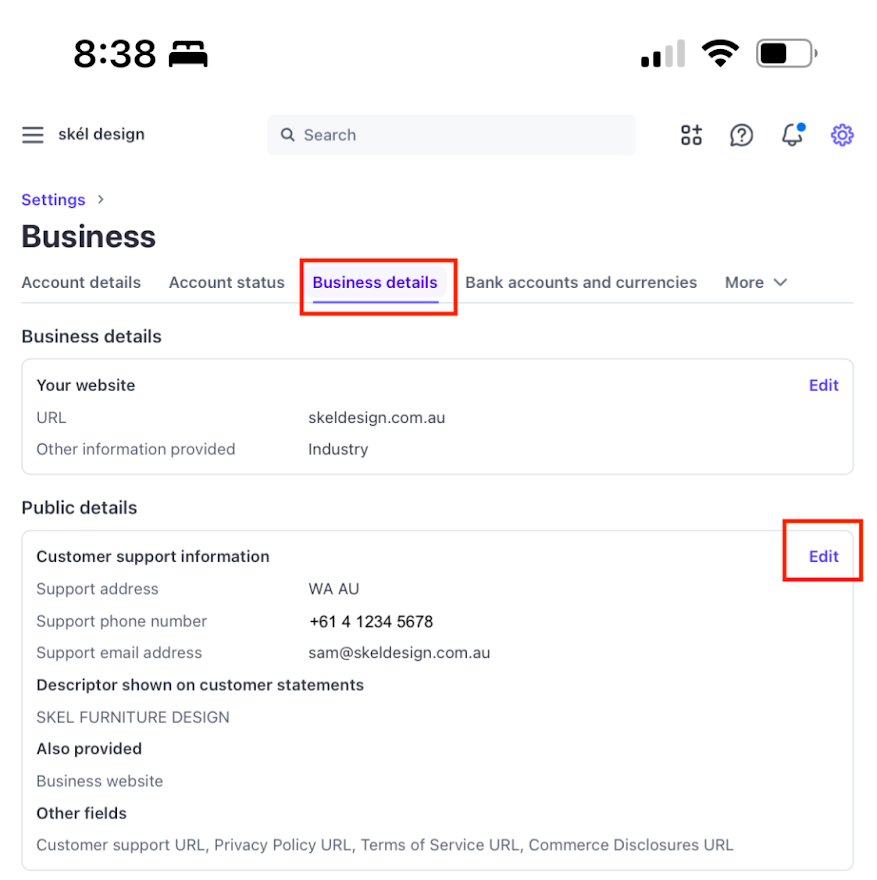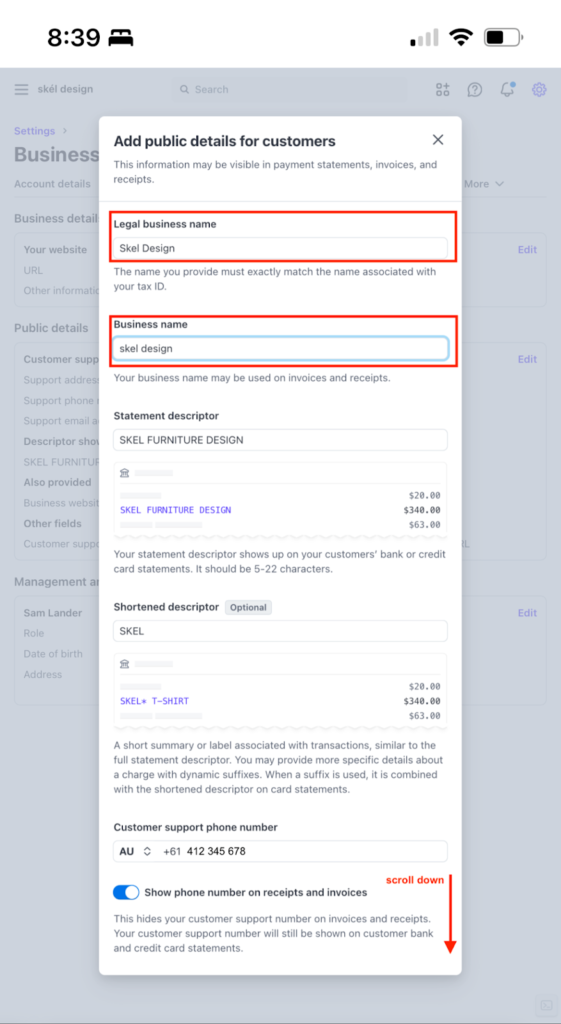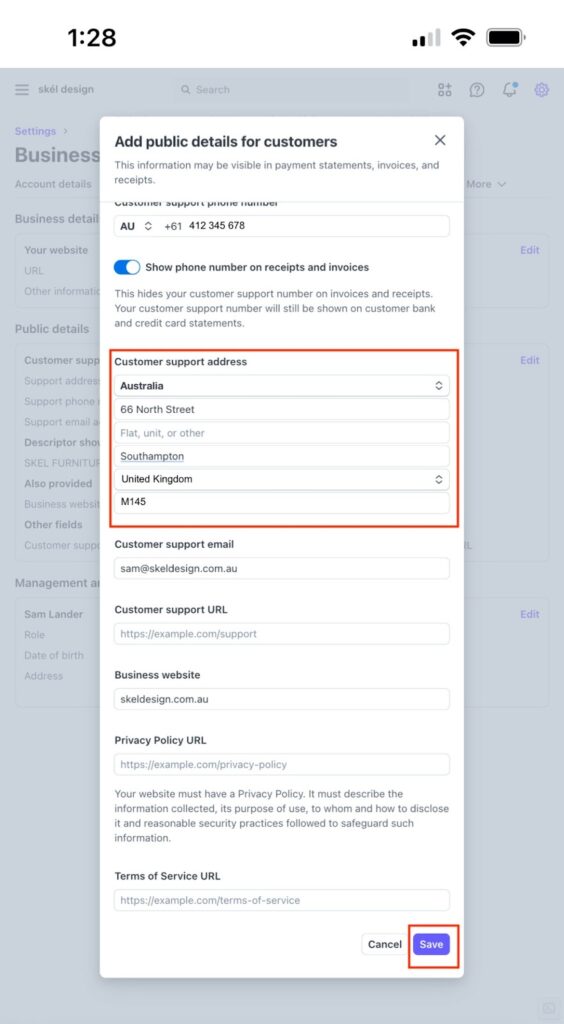Need help with the PayNow app? You’re in the right place!
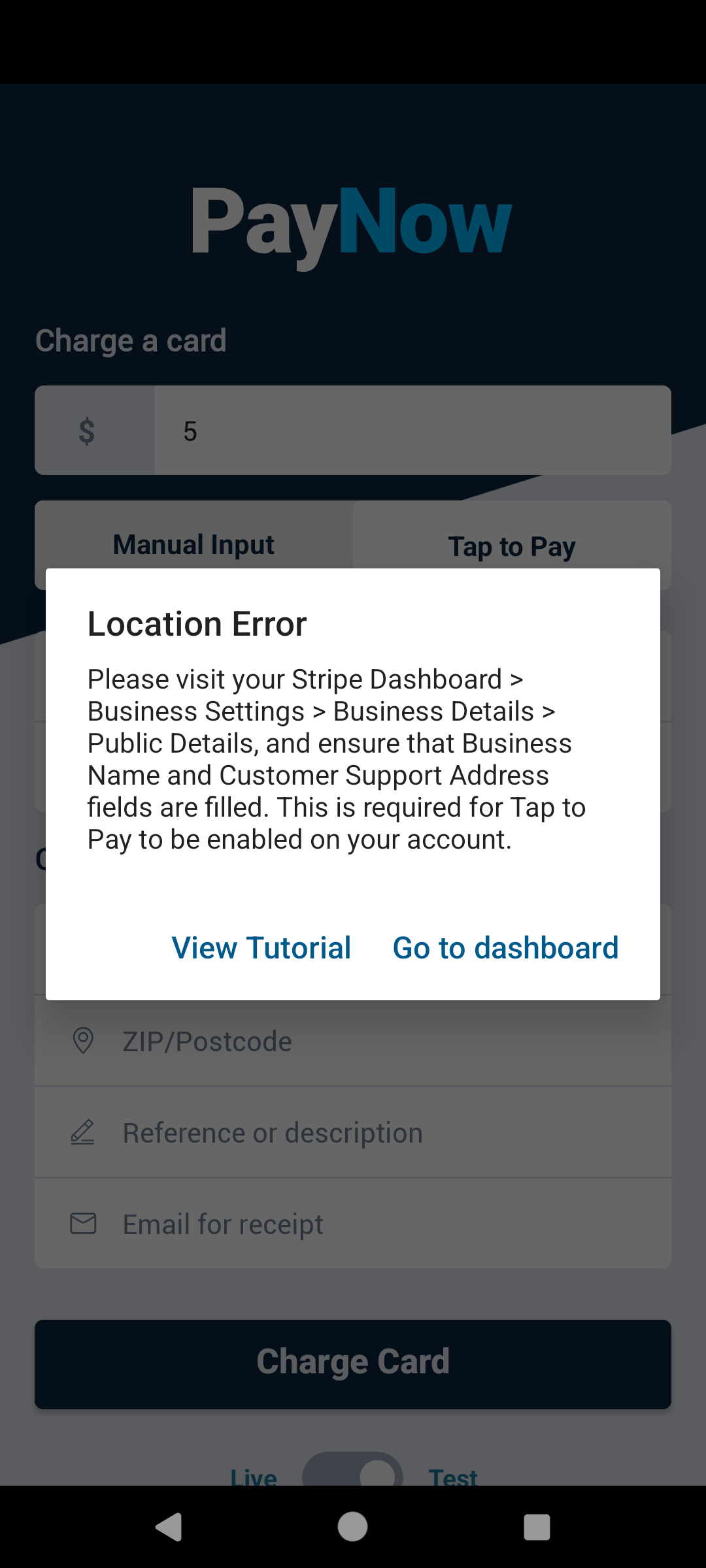
When you first use Tap to Pay on the app, you will be prompted to allow the app to access your location. This is required to enable Tap to Pay to be used on the app. If you see a ‘Location Error’ message, follow the instructions below, which should take you approximately 3 minutes.
Step 1 – Follow the “Go to Dashboard” link. Login to your Stripe account if prompted, and arrive at the Stripe Dashboard > Business Settings > Business Details screen.
Step 2 – Scroll to the Public Details section and tap “edit”.
Step 3 – Enter your Legal business name and Business name, and then continue to scroll down.
Step 4 – Enter your address in the field described as “Customer support address”. Click “Save” at the bottom of the screen.
Step 5 – You have now completed entering the relevant location information in your Stripe Dashboard. You may return to PayNow app on your device and use Tap to Pay to accept payments with contactless cards and digital wallets.